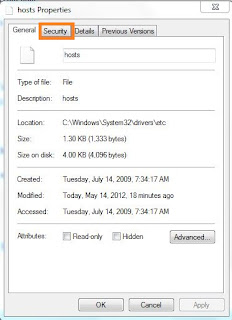Friends, when you want to buy any computer for the first time in life, then all these questions will definitely come in your mind. But do you know the answers to all these questions? So to know the answers to all these questions, you read this article completely.
Things To Consider Before Buying A Laptop:-
first of all you have to think that for what purpose i buying computer? Means for work purpose or for other works. So now it comes to whether we should take a laptop or a desktop? Desktop are able to do more work than laptops.
 |
| Things to consider before buying a laptop |
The advantage of taking a desktop is that you can change the different parts of desktop in the future. Such as processor, graphic card, motherboard etc. But it is not portable. Here we will discuss that how to choose a right laptop.
By using the desktop, you will find a better performance than a laptop.
To Choose laptop processor
So now let's talk about the processor. There are two types of companies in the market that make processors, one is Intel and the other is AMD. If you want to buy a laptop below the price of RS 20000 then you can take a processor of AMD. Because AMD processor costs less but its power is higher compared to Intel.
But if you want to buy a laptop above the price of 20000, then you can take Intel processor. The Intel company makes different types of processes.
Meaning that the Intel company makes processors for different tasks.
If you do not have to do much work in a laptop, and if you want to watch movies or browsing or want to perform some small task then you should take the i3 processor. And if you want to do video editing or want to run big software then you should take the i5 processor. Because in the i3 processor you cannot do all this work easily. And if you want to playing high quality games then you should take i7 processor.
To choose laptop ram
then second is ram(random access memory). The work of processor is processing of the data. Whenever you open a software in your computer, it is stored in memory. And there comes the concept of RAM. Meaning if your computer will have more RAM then you can run many software simultaneously.
If you take i3 processor then 4GB RAM is sufficient for you. If you take i5 or i7 processor then 8GB RAM is right for you. And there are also generations of RAM. Such as DDR1, DDR2, DDR3, DDR4 etc. The latest version of ram is DDR4.
Then third is hard drive. There are two types of hard drives.
1. HDD (hard disk drive)
2. SSD (solid state drive)
You get more space in HDD. for example 1TB, 2TB and more. If you required more space or memory then according to your requirements you can choose your required hard drive. Speed of read-write is more inside SSD compared to HDD. But you get less space in SSD. SSD has a higher price than HDD.
What we have discussed is all about hardware parts of laptop. Now let's know about software.
When you go to buy a laptop, the salesman asks you which operating system do you want. And you may ask that what is the best operating system for PC or laptop? There are many types of operating system in laptop.
For example,
1. Windows
2. Linux
3. Dos
4. Ubantu
But most people use the Windows operating system. If you want to buy windows operating system then the price of windows operating system is aroun 6000. Linux and dos are operating system are free.
If you buy a laptop of a DOS operating system, then you can later upgrade the operating system of Windows in that laptop.
Fourth is screen size and resolution. According to your requirements you can choose the screen size of laptops. Such as 15.6 inch, 14.8 inch etc.
So now let's talk about the processor. There are two types of companies in the market that make processors, one is Intel and the other is AMD. If you want to buy a laptop below the price of RS 20000 then you can take a processor of AMD. Because AMD processor costs less but its power is higher compared to Intel.
 |
| processor |
But if you want to buy a laptop above the price of 20000, then you can take Intel processor. The Intel company makes different types of processes.
Meaning that the Intel company makes processors for different tasks.
If you do not have to do much work in a laptop, and if you want to watch movies or browsing or want to perform some small task then you should take the i3 processor. And if you want to do video editing or want to run big software then you should take the i5 processor. Because in the i3 processor you cannot do all this work easily. And if you want to playing high quality games then you should take i7 processor.
To choose laptop ram
then second is ram(random access memory). The work of processor is processing of the data. Whenever you open a software in your computer, it is stored in memory. And there comes the concept of RAM. Meaning if your computer will have more RAM then you can run many software simultaneously.
 |
If you take i3 processor then 4GB RAM is sufficient for you. If you take i5 or i7 processor then 8GB RAM is right for you. And there are also generations of RAM. Such as DDR1, DDR2, DDR3, DDR4 etc. The latest version of ram is DDR4.
How To Choose Laptop Hard Drive:-
Then third is hard drive. There are two types of hard drives.
1. HDD (hard disk drive)
2. SSD (solid state drive)
You get more space in HDD. for example 1TB, 2TB and more. If you required more space or memory then according to your requirements you can choose your required hard drive. Speed of read-write is more inside SSD compared to HDD. But you get less space in SSD. SSD has a higher price than HDD.
What we have discussed is all about hardware parts of laptop. Now let's know about software.
Best Os For Pc Or Laptop:-
When you go to buy a laptop, the salesman asks you which operating system do you want. And you may ask that what is the best operating system for PC or laptop? There are many types of operating system in laptop.
For example,
1. Windows
2. Linux
3. Dos
4. Ubantu
But most people use the Windows operating system. If you want to buy windows operating system then the price of windows operating system is aroun 6000. Linux and dos are operating system are free.
If you buy a laptop of a DOS operating system, then you can later upgrade the operating system of Windows in that laptop.
Fourth is screen size and resolution. According to your requirements you can choose the screen size of laptops. Such as 15.6 inch, 14.8 inch etc.